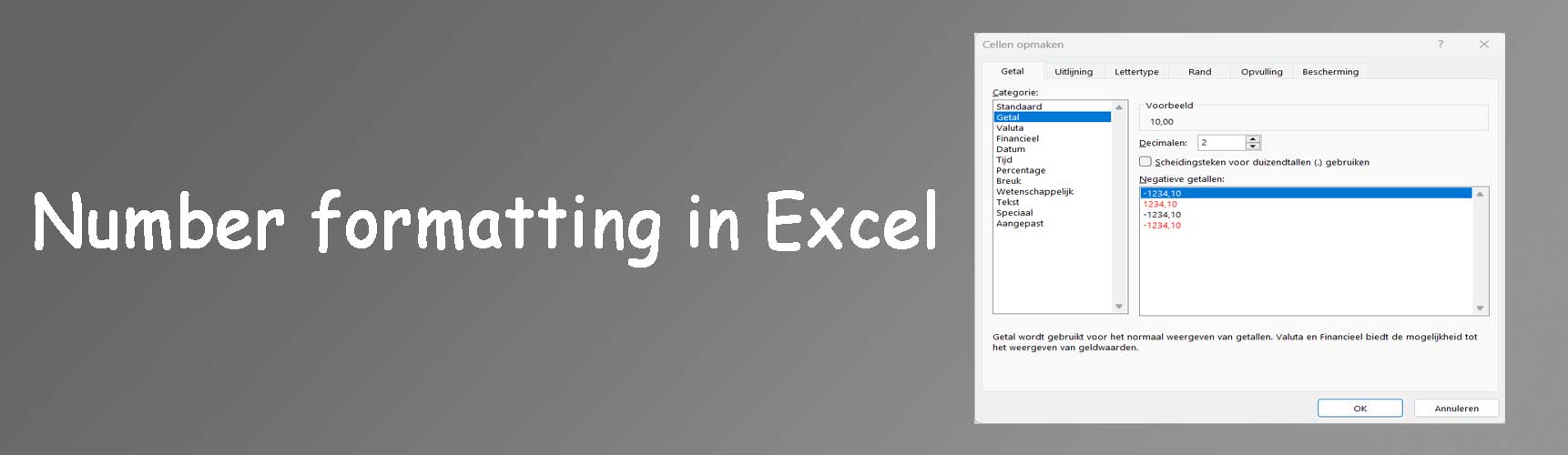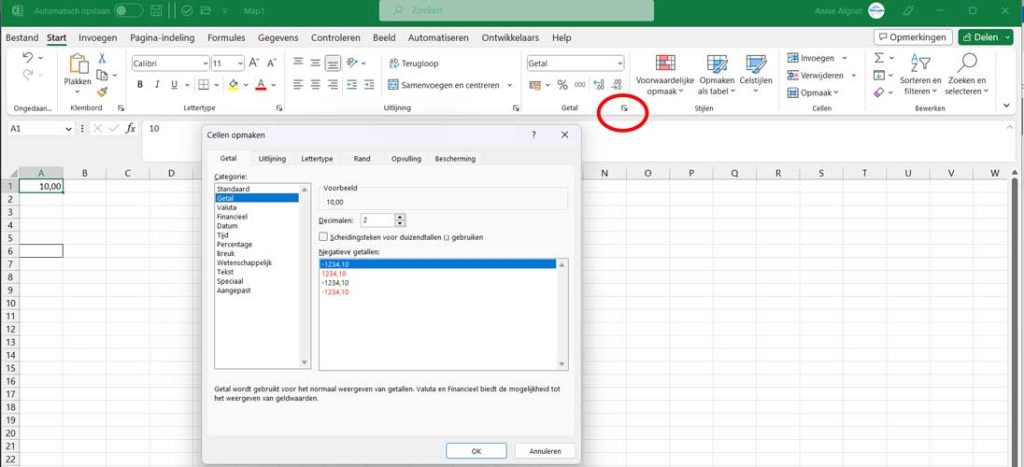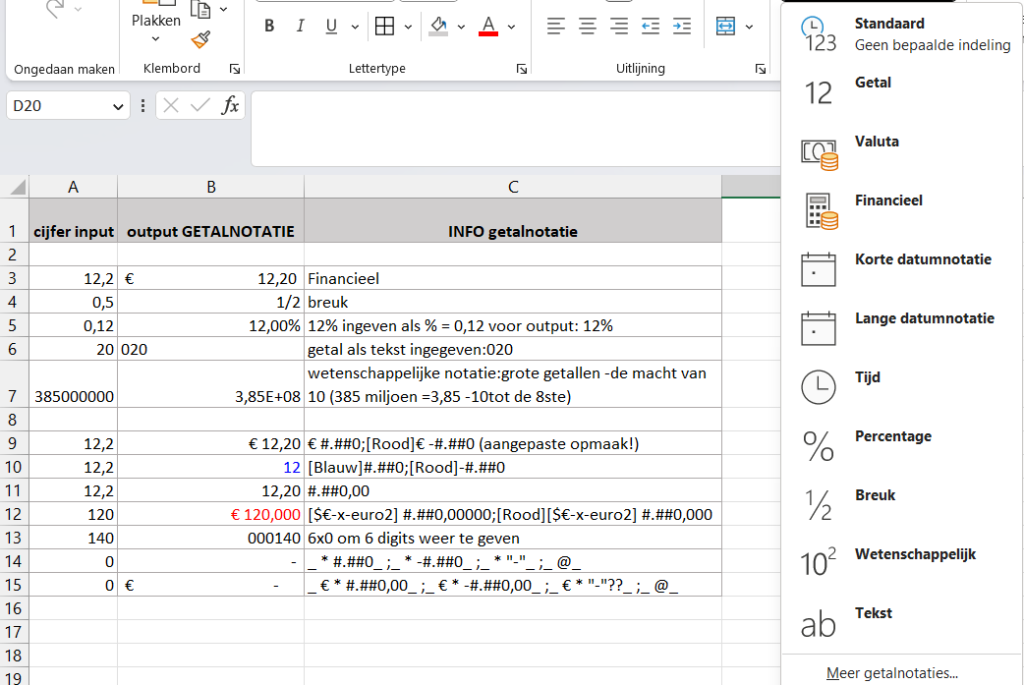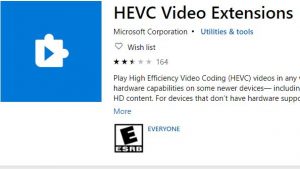Customizing a number format
Sometimes you work with imported lists and need to give numbers a different format, e.g. show financial values with their currency (€).
On the Home tab, select Number from the drop-down list
On the Home tab, in the ribbon by the Number section, click Number and choose from the dropdown: standard, number , currency,….
You can also click on the small square in the number section of the ribbon
Or from the cell where your cursor is, use left mouse button and go to : cell properties.
Or use the shortcut ctrl+1 and Cell Properties appears.
Below are some examples of input numbers and depending on the number notation set, the output in excel.
The first lines are preset formats: (Financial, fraction, %, text, scientific)
This is followed by some examples of customizing a number format. This number format can consist of up to four code sections separated by semicolons. These code sections determine the notation of positive numbers, negative numbers, zero values and text, in this order:
<POSITIVE>;<NEGATIVE>;<ZERO>;<TEXT>
More details on the website of Microsoft: